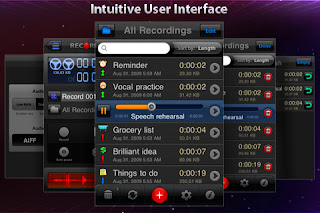You can both borrow and lend Kindle eBooks in your library. This includes borrowing books from your local public library, as well as lending books to your friends.
Loaning a book to a friend
You can loan Kindle books to anyone with an email address: even if they don't have a Kindle device, they can download a Kindle reading app for their computer, tablet, iPad or smartphone. When you loan one of your books to your friends, it'll be automatically returned to you as loans expire after 14 days automatically. Note that some publishers have disabled lending: you’ll see a notification on the book listing page whether lending is “enabled” or not.
1. In your library, click on the action button of your ebook you won't to loan and select "loan this title":
You'll then see the following popup:
Complete the form to begin the loan of the ebook to your friend. The ebook will be returned to your library within a fortnight if the book is read by the borrower before the deadline is up and returns it to you. While your book is lent out, you will not have access to it in your Kindle. The only catch is that you can only loan out a book once, because of Amazon's deal with the book publishers.
Borrowing a Kindle book from a Library
Library ebooks are becoming more popular, so you may need to place a hold on a book that you really want and wait to get notified when it's available. But the benefits are that you don't have to physically go to the library, and you won't incur overdue fines if you bring them back late. Here are the basic steps for borrowing an ebook from a library and reading it on your Kindle:
- Check your library's homepage to see if your library offers a digital lending service. Another way to check is to visit http://search.overdrive.com, the main company that administers Kindle ebook lending for libraries.
- If an ebook is available, look for a "Get for Kindle" option. Every library will have a different interface, but after you click on the Kindle loan button, you’ll be taken to the Amazon Public Library Loan page. Select “Deliver to” and select “Get library book”.
- Some book publishers will require you to first install OverDrive (http://www.overdrive.com/software/omc/). This will require a USB connection as Overdrive ebooks and audiobooks can't be transferred wirelessly.
If you finish the book before the expiration date, you may return it early via the Manage Your Kindle page.
Like other digital items, Kindle books—including those you borrow—can be added to your “Favorites” by tapping and holding on their icon. This adds a shortcut to the book at the bottom of your Kindle’s home-screen , allowing quick access.